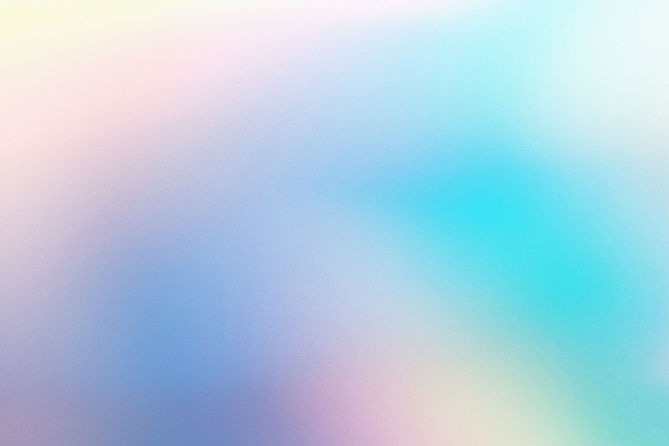
Using the app step-by-step
You can follow the steps below to use the computer application for remote attendee. The application is limited to 10 users.

01
Enter your name
When you run the .exe file, you first have to file your name and choose an avatar, then click on "Save Nickname". Please fill in with your first and last name without spaces or special characters.
02
Join or create a room
You can create a room for your special event, or join an existing room.


03
Join the ISMAR room
For the demo, we will create a room named "ISMAR", you can select "Find room", then click on "ISMAR".
04
Talk with other remote attendee
You are now in the Conect app, you can send messages or make video call with other attendees. For that, you have to click on button up the attendee you want to communicate with.
You have also a mic button on the botom of your screen, you can enable or disble you mic with it.
To move, please use the arrows of your keyboard.


05
Communicate with local attendees
On the wall, you can see a list of local attendee. You can send messages or make video call with them, by click on the button on the same line of the name.